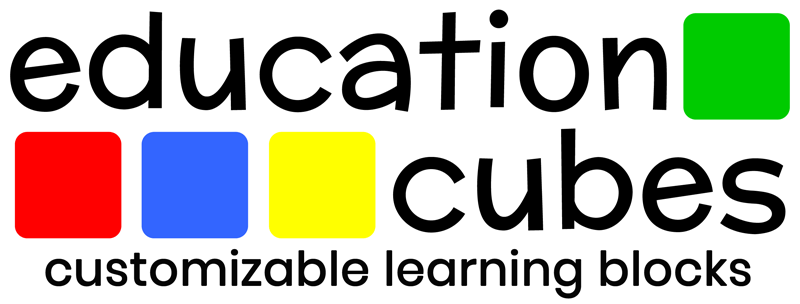The purpose of this page is to help you better navigate the Education Cubes Members Only Site! Instruction will be provided based on the red, numbered arrows on the graphics shown below. (IMPORTANT: Be sure to read the instructions regarding arrow #5.)
Once you have logged into the site, the single, most useful page on the website is the Members Only Homepage (shown below). It provides links to just about every thing you would need to access on the site! You can always get to the Members Only Homepage by clicking the “Home” button (see arrow #1).
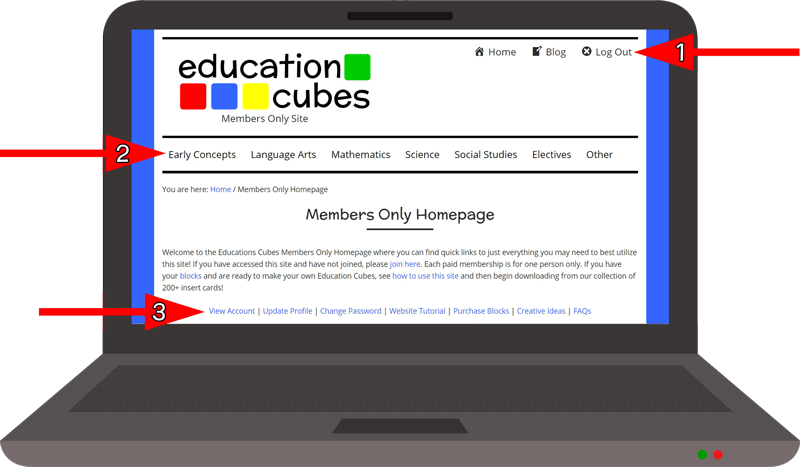
The category menu (see arrow #2) can be used to quickly get to each respective category of insert cards. Various account information, frequently asked questions, and more can be found via the informational menu (see arrow #3). Continue scrolling down the Members Only Homepage to get more quick links to various pages.
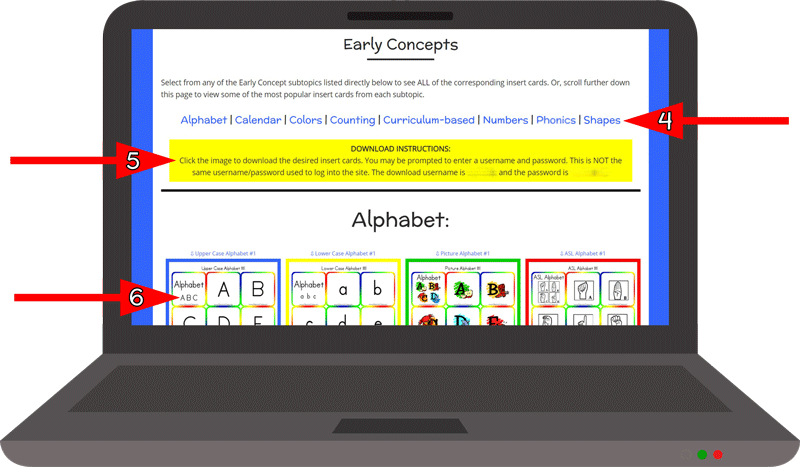
If you click one of the main categories (see arrow #2), you will be taken to a page with a snapshot of the various sub-categories (arrow #4). Clicking them will take you to the specific page with all of the insert cards related to that specific sub-category. Otherwise, if you continue scrolling down the category page, you will get a sampling of some of the popular insert cards for the various sub-categories.
In order to download any of the insert cards, you MUST follow the instructions in the yellow box (see arrow #5). Click on the image of the insert cards that you want to download (see arrow #6). A pop-up box (see arrow #7) will appear.
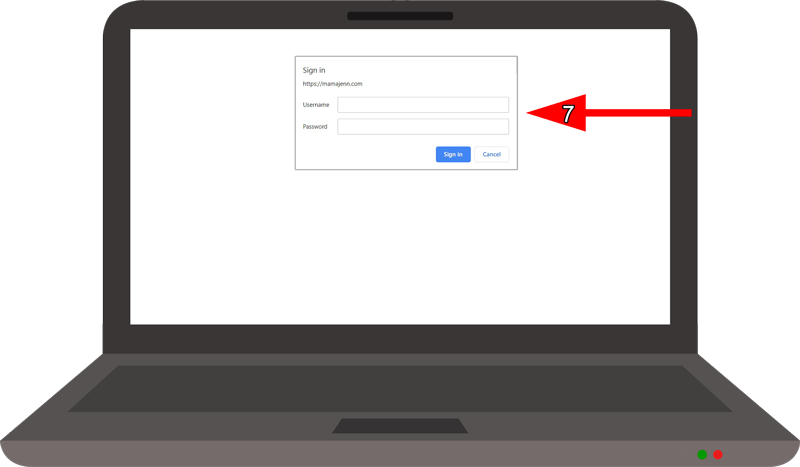
You MUST enter the download credentials provided in the yellow box (see arrow #5) into the pop-up sign in box (see arrow #7). It is important to note that the download credentials are NOT the username/password that you use to log into the Members Only Site. The download credentials will periodically change, but you can always find the current information in the yellow box (see arrow #5).
IMPORTANT: You must enter the download credentials in the pop-up sign in box (see arrow #7) EXACTLY as they are shown in the yellow box. The information is case sensitive. If you decide to copy/paste the information, be sure that you do not add/copy/paste extra spaces.
Once the download credentials are entered, the desired set of insert cards (see arrow #8) will appear. You may print, save, or download the file. You should not need to enter the download credentials again unless you log out of the Members Only Site.
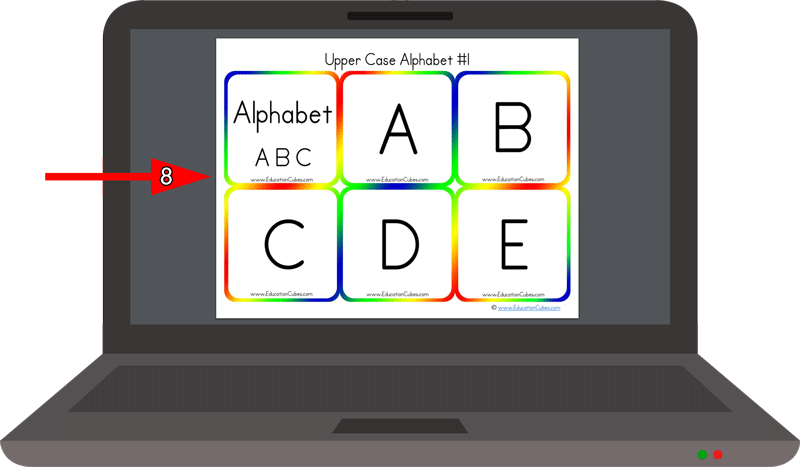
Having download problems? If you have followed the download instructions provided above and are still having trouble downloading the insert cards, please see our FAQ page with some troubleshooting tips to try. If you continue to have trouble please contact us.
Remember, you can always access the Members Only Homepage with all of the links you should need by clicking the “Home” button (see arrow #1) at the top of the page!
Want an easy way to see all of the new insert cards? Scroll to the bottom of the Members Only Homepage OR go to the Recent Additions page to see what’s new!
Have questions or concerns? Feel free to contact us!